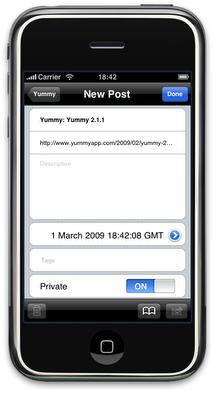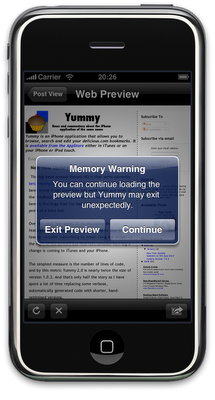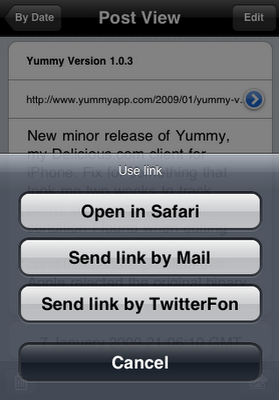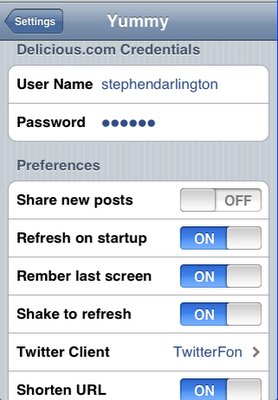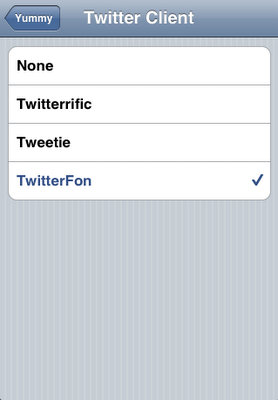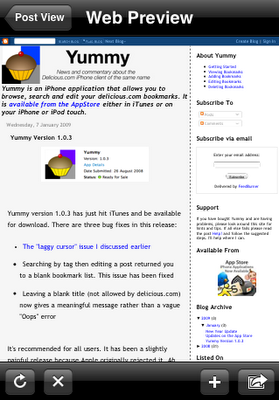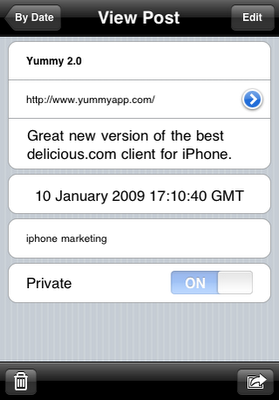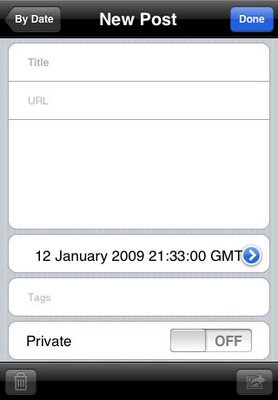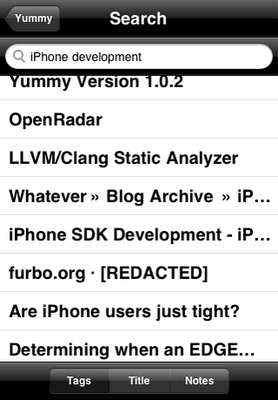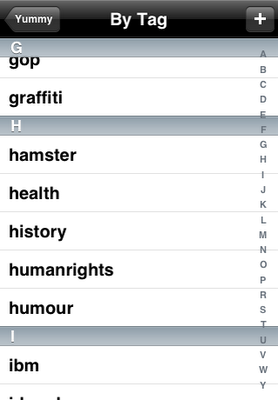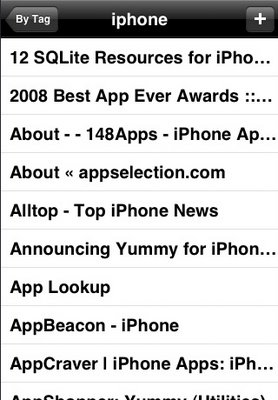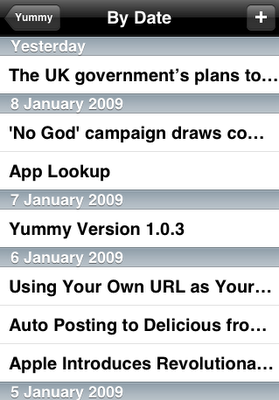One question that I realised that I have not answered very clearly yet is, What’s the difference between Yummy and Yummy Browser? That’s what I hope to answer here.
Perhaps obvious, but worth repeating anyway, is that Yummy Browser is the “lite” version of Yummy. The practical upshot being that every feature in Yummy Browser is also in Yummy.
The name indicates the main difference between the two versions. Yummy Browser allows you to browse your Delicious.com bookmarks. That is, you can:
- View your bookmarks by date
- View your bookmarks by tag
You can also view all your meta-data, including the notes field, the date added and the public/private status. Of course there’s no point in just viewing them, so you can also open bookmarks in Safari or send them to Mail so you can send them to your friends.
Yummy Browser is built from exactly the same code as the full version and is, similarly, capable of handling thousands of bookmarks.
The full version of Yummy has a number of great extra features which can be summarised as follows:
- Full editing support. You can add, edit and delete bookmarks directly on your iPhone
- Search for bookmarks by tag(s) or keywords in the title or notes fields
- Built-in web preview so you don’t need to switch over to Safari
- Send bookmarks to Twitter
If you’re a heavy user of Delicious on the move, I think you’ll agree that these extra features are well worth getting. And it’s always nice to know that you can get a feel for Yummy for free.