[Update September 2015: since Yummy 3 launched, there is no need to use the URL scheme as described below. Please use the new Share Extension.]
[Update September 2008: see here for a way to add the bookmarklet to MobilSafari without syncing with your PC.]
At the risk of sounding like the Spanish Inquisition, there are two ways to add new bookmarks using Yummy. No, there are three ways to add new bookmarks. Okay, let’s compromise on two-and-a-half.
You can figure out the first option yourself.
There’s a nice ‘+’ icon to the bottom right of the list view screen. Pressing this opens a blank “Add Post” screen. You can edit the Title, URL, Notes, Private, Date and Tags fields here. Press “Done” in the top right of the screen when you’re finished.
The second option is probably more useful. Say you’re in Safari and find a site that you want to record in Delicious. Go to the title bar — the bit that says “http://www.somesite.com” — move the cursor to the beginning of the line and type “yummy:”. Like this:
And press “Go.”
You’re now back in Yummy with the URL field pre-populated. Much easier than remembering it and more environmentally sound than having to write it on a piece of paper.
But there’s an even easier way. You’re going to have to be on your PC or Mac to set it up, though.
Add the following link as a bookmark in Safari or Internet Explorer: Add Link To Yummy. I find the easiest way of doing that in Safari is just dragging it from the web page up to the bookmark bar. In IE try right-clicking on the link and selecting “Add to Favourites…”
Now sync your bookmarks with you iPhone or iPod touch.
Now when you find a bookmark that you’d like to remember, all you need do is select this bookmark:
And you’ll find yourself in Yummy with both the URL and the title populated.
I’ll be back next week with some more features.

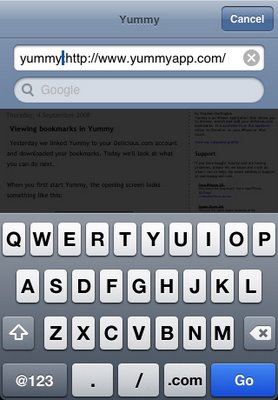
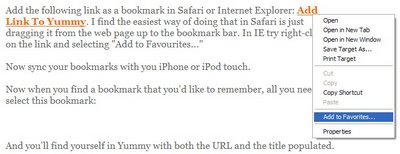
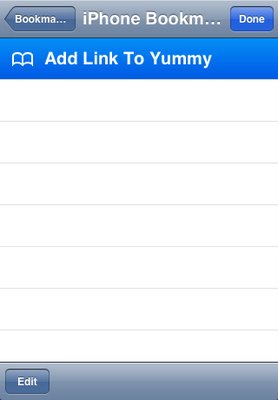
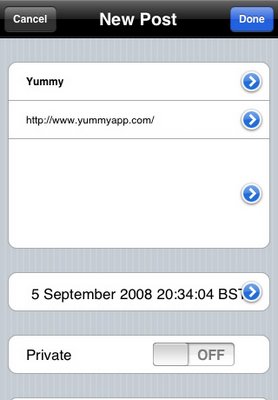

5 replies on “Adding Bookmarks in Yummy”
I just purchased your application, 01-04-2010. The link to: "Add Links to Yummy" on this page (Adding Bookmarks) didn't work on my iMac G5 PC running OS 10.5.8.
I got this message:
Safari can’t open the specified address.
Safari can’t open “yummy://post?url=http%3A%2F%2Fwww.yummyapp.com%2F2008%2F09%2Fadding-bookmarks-in-yummy.html&title=Yummy%3A%20Adding%20Bookmarks%20in%20Yummy” because Mac OS X doesn’t recognize Internet addresses starting with “yummy:”.
I have synced my bookmarks with my G3 iPhone to Delicious with Yummy but I would like to add bookmarks the easier way with this link,
Thanks,
Ann
Ah, I think I can see what's happening. You don't click on the link. That will only work on your iPhone.
Instead, do one of two things:
1. Drag and drop the link onto your bookmarks bar; or
2. Control click (i.e., hold down the control key and click) the link and select "Add link to Bookmarks…"
That should do the trick.
(I would like to make this process easier. Unfortunately this is about as simple as I can make it with the current iPhone OS.)
The alternative method to do on my iPhone was easier for me, thanks.
http://www.yummyapp.com/2008/12/alternate-way-to-add-bookmarks.html
After following your instructions to edit the Yummy bookmark, it was easy to select the Yummy bookmark I created and drag it to the top of my iPhone bookmarks list.
It is counter-intuitive that you have to select "edit" before you actually select the Yummy bookmark to edit.
Thanks
Are there any smart way if adding shortcuts to Yummy when you are using Opera Mini as your primary browser on the iPhone? Simple cut&paste works but the "yummy:" trick does not.
Keld
The problem is that Opera sends URLs to their servers to process. Of course, they don't have a copy of Yummy installed on their servers and so the 'yummy:' short-cut will not work.
Unfortunately I think it would need a special option in Opera to make this any more seamless.