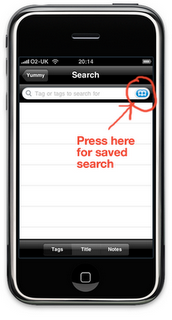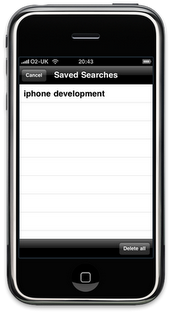I should really have written this blog post back in February last year when this was a new feature but an email from a user who couldn’t find it reminded me that I never quite got around to it.
So, you’ve probably figured out the search screen. You can enter one or more keywords in the search box at the top of the screen and select what you’re searching on at the bottom of the screen (tags, title or notes).
Perhaps not so obvious, or at least very subtle, is the fact that Yummy saves your searches. In fact, every search you make is automatically saved. But how do you get to those searches?
I used the “standard” bookmarks button but I’ll concede that it’s very small! Anyway, pressing that button leads to this screen.
Selecting the search term sends you to the search screen with that search all ready for viewing.
If you want to delete all the saved searches you can press the “Delete All” button. You can also remove individual searches by swiping it (left-to-right or vice versa) and then confirming by pressing the “Delete” button.