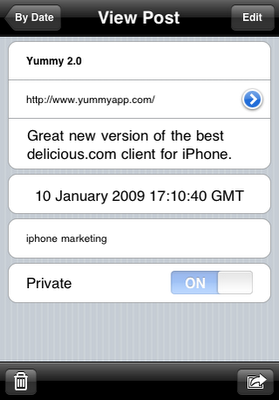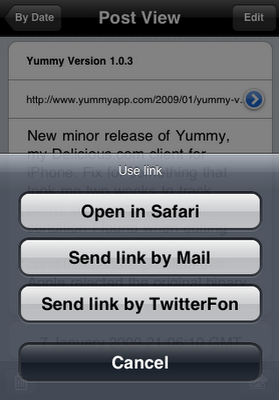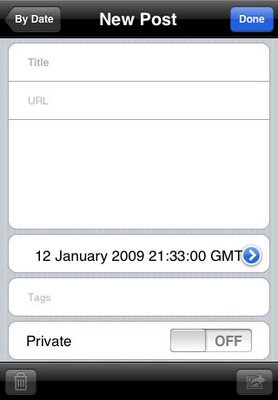All the information that delicious.com holds about your bookmarks are available in Yummy, whether you are on- or off-line.
Of course there’s no point in just looking at your bookmarks! You want to do something with them. The first option is hinted at by the arrow to the right of the URL. This opens the web preview. I’ll be talking about that a little more tomorrow.
There are further options that you can find by pressing the “Action” button in the bottom right of the screen:
The two options that are always available are open the link in Safari and send it to Mail. You can also configure Yummy to send the bookmark (optionally shortened using is.gd) to Twitter. More about that in a couple of days.
You can also edit any bookmark by pressing the “Edit” button in the top right of the screen. Unlike in Yummy version one, all editing, with the exception of the date field, is performed directly in this screen without flipping to an edit only screen.
An “add bookmark” screen looks very similar (see above) but the operation is exactly the same. You can add new bookmarks by pressing the “add” button that you’ll find in most Yummy screens. As with version one, the bookmarklet is also available when you’re in Safari. The instructions for adding it are exactly the same as before.