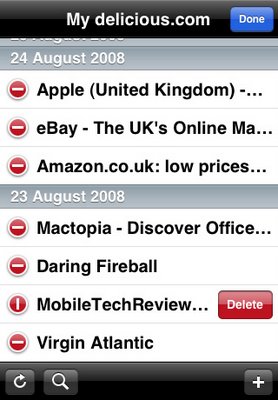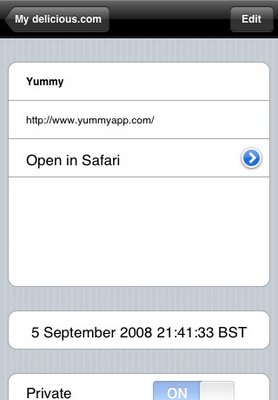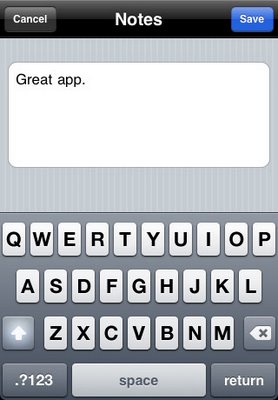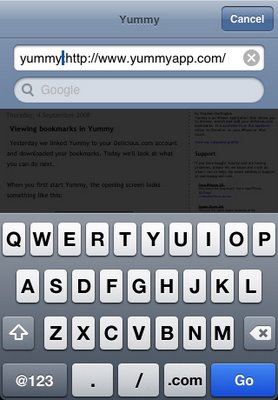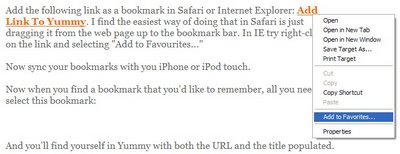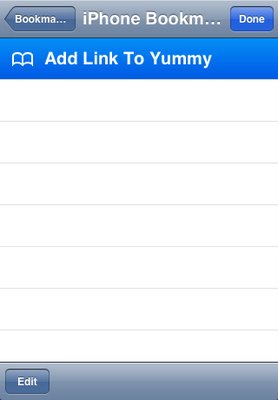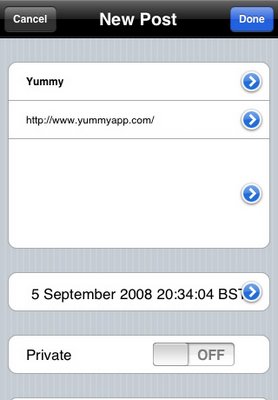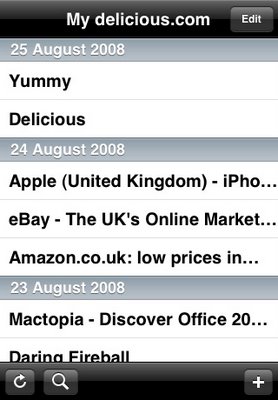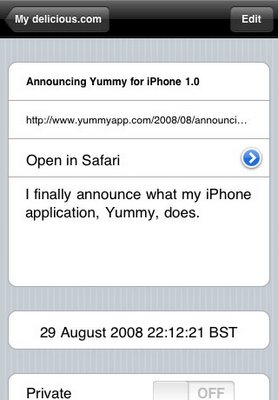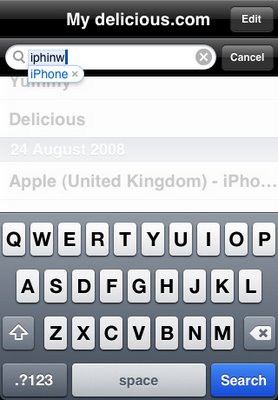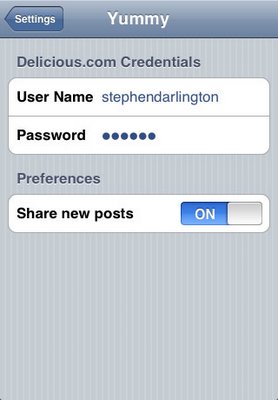In the wild there are millions of iPhone and iPod touches and billions of web pages. While I’ve worked hard to test Yummy on as many handsets and with as many bookmarks as possible, it’s just not possible to try out every combination. So while most people who download Yummy find that it Just Works, there’s a small chance that it doesn’t work the way you expect or returns you to the home screen without any warning.
Of course I will do what I can to help.
Whatever happened, I will be more able to help if you can provide me with a succinct and precise description of it. Details are good — but don’t send me passwords!
If it crashed — returned you to the home screen — I will find your crash logs and bookmarks very helpful.
After you’ve synced with iTunes the crash logs should be in one of the following folders:
On Mac OS X they are located in ~/Library/Logs/CrashReporter/MobileDevice.
Windows XP: C:Documents and Settings
Windows Vista: C:Users
Secondly, it would be an enormous help if you could send me an export/backup of your bookmarks. (Settings in the top right of the delicious web page and then “Export” in the Bookmarks section.) Of course I would understand if you wanted to keep them private.
You can then email me (support at yummyapp dot com) with the details.
One final note: unfortunately even if I identify the problem I can’t send you a fix immediately. Everything has to go through Apple and they are currently taking about a week to approve new applications. I will offer a work-around if possible.