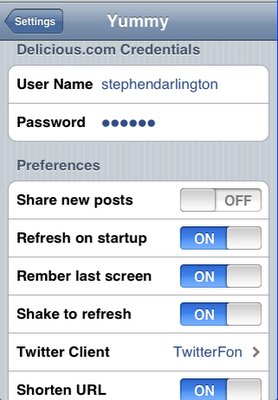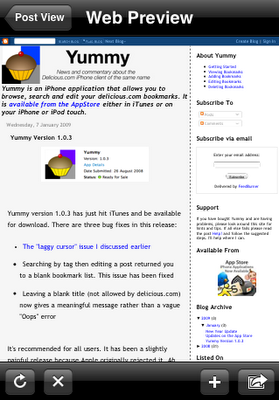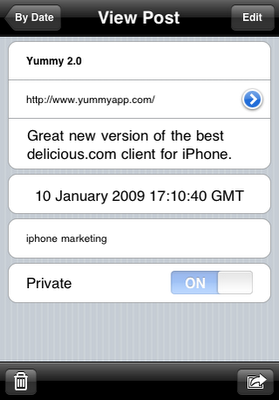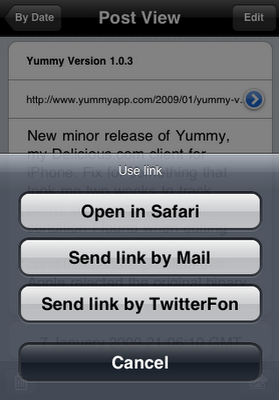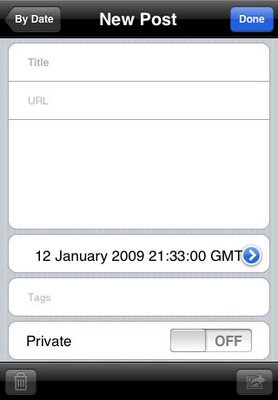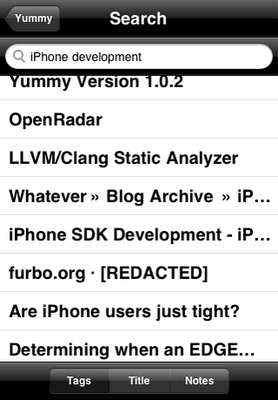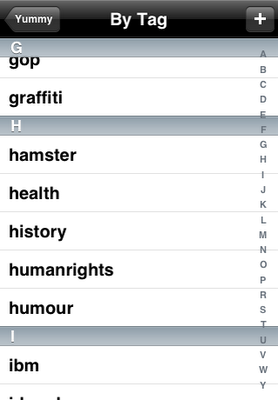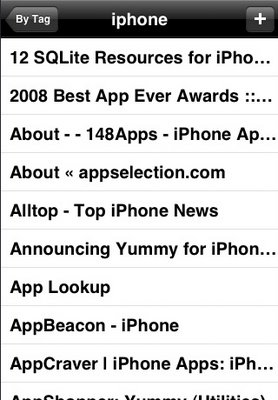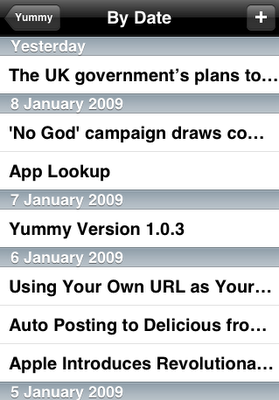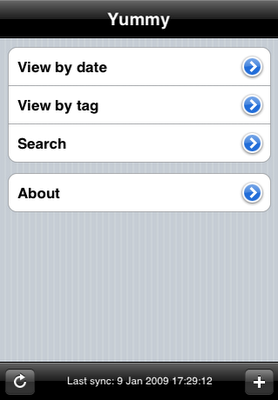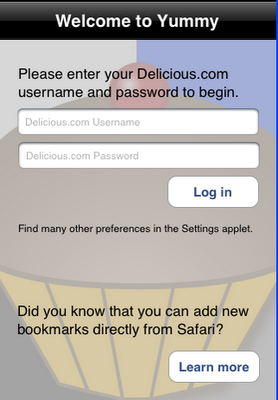The functionality of Yummy that we’ve seen over the last couple of weeks has pretty much been what you get “out of the box.” There is, however, an increasingly large number of switches and options in the Settings application that you can set to customise Yummy to work just the way you like.
You Delicious.com credentials are typically set when you launch Yummy for the first time. If you want to change to a different user or you’ve changed your password, this is where you change it.
Share new posts. Are new bookmarks public or private by default?
Refresh on startup. By default Yummy with try to synchronise your bookmarks as soon as you start. If you don’t change your bookmarks very often or have a lot of bookmarks and it takes a while to refresh, you may prefer to sync manually.
Remember last screen. If this option is set to ON Yummy will start in the same mode you were using last time you had it open. (Yes, in version 2.0 there’s a typo. This will be fixed in the next version.)
Shake to refresh. A fun option suggested by a user. Rather than having to press the Refresh button in the menu screen, you can simply shake your iPhone or iPod touch to initiate a full sync.
Twitter Client. Many Yummy users also regularly use Twitter. This option allows you to send bookmarks to your favourite Twitter client,
Shorten URL. If enabled, Yummy will shorten the URL using is.gd before sending to Twitter. This option is not used when sending links to Safari or Mail.