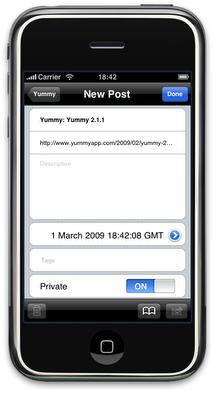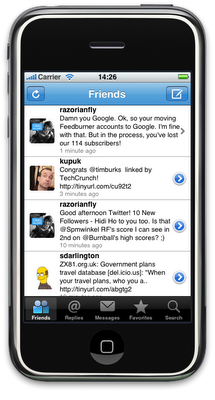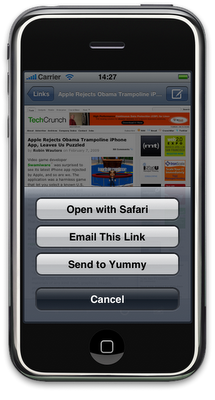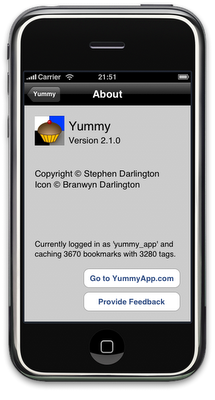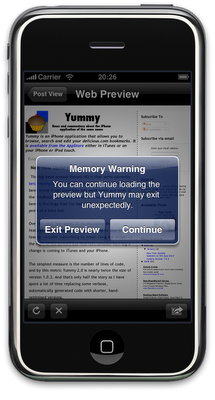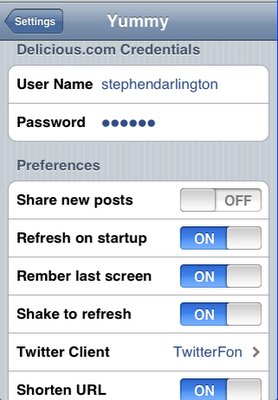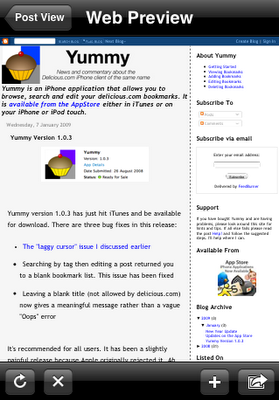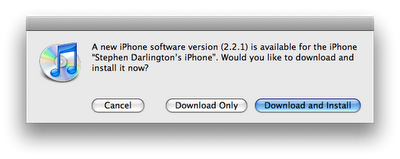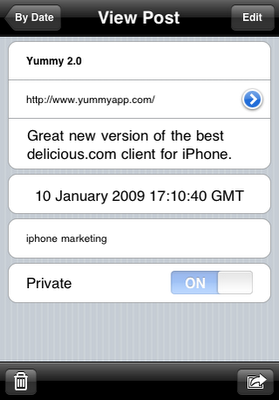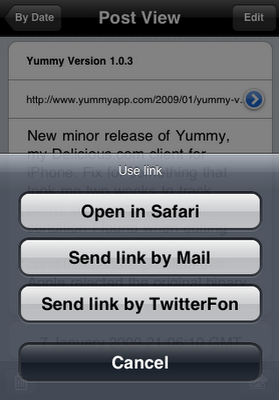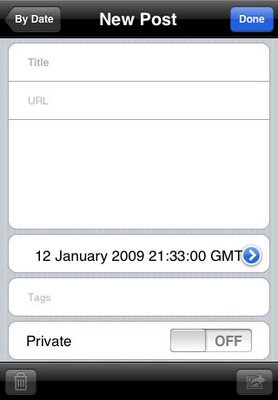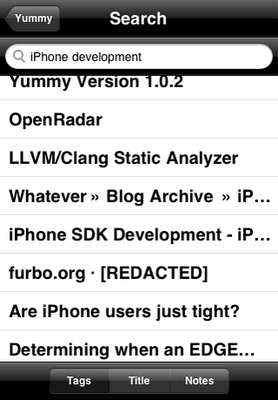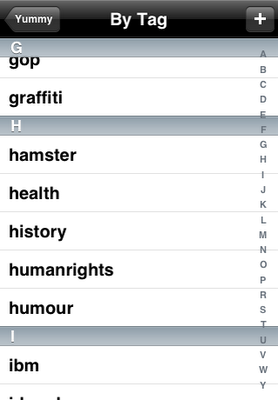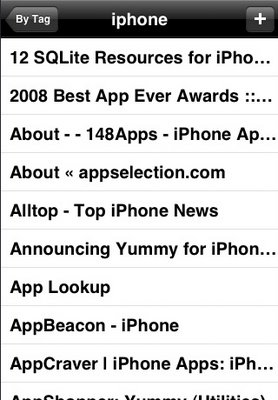One of the constant battles you come across when developing an iPhone application is that between limited screen space and the desire to make new features obvious and easy to find. The ability to edit tags is clearly an area where I saved screen real-estate at the expense of making it discoverable.
I refer here to a suggestion added on the Yummy Uservoice page:
The other suggestion of auto fill all tags from a bookmark that others have added would be good too, although that would require a network lookup.
Actually this feature has been present since version 2.1! I consider it a failing on my part that users who are enthusiastic enough to send me feedback have been unable to find this feature themselves. I hope to make this easier to find and use in the next version.
But until the next release is available in iTunes the current mechanism is the only way to go. Here’s how it works.
First, open the bookmark screen. You need to be adding or editing a bookmark for the button to be enabled. In this screen shot I am adding a new bookmark. Note that the “bookmark” icon at the bottom of the screen is now enabled.
Press this and the Tags field will now be populated with the suggested tags for this bookmark. If you’ve already added some tags then the new ones will be merged, so don’t worry, you won’t lose any edits.
If you followed the link to look at the suggestion, you’ll see that the quote above was the second part. Here’s the first half:
As you are entering new tags, auto lookup of tags I’ve used before. Say I have already used the tag “iPod-touch”, as I type “ip…” it would display all tags starting with “ip”.
I would love to be able to do this. There are, however, two stumbling blocks. The first is entirely my problem: performance. Some users have thousands of tags and making this work without being painfully slow would be hard. But the main difficulty is with the user interface.
Look at the screen above. Where could you put those suggested tags? When you remember that I also need to leave space for the keyboard, there really isn’t very much space! In the olden days, back in release 1.0 of Yummy, you used to edit tags on a different screen. This would have given enough space to add a list of suggestions, but a few users complained that moving to a new screen was unnecessary and slowed things down. I agreed with this (even though that’s how Apple’s Contacts application works) and fixed it in version 2.0.
This is all to say that this is a feature that I am actively thinking about but is not one that you should expect to see imminently. If you have any suggestions of how you think this could be made to work, then I’m all ears.