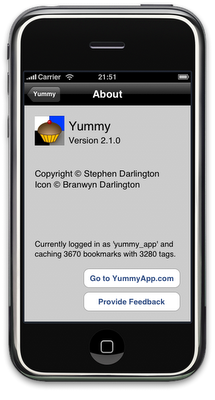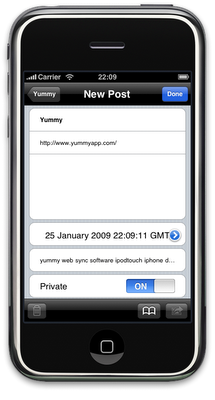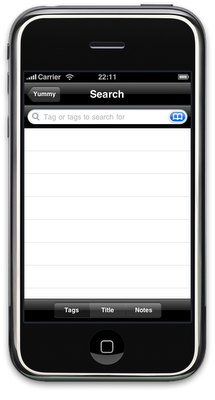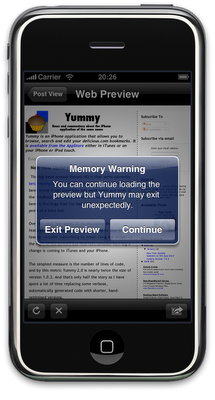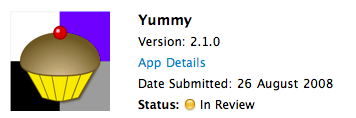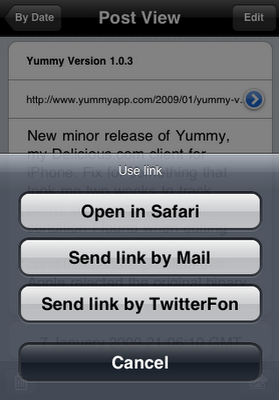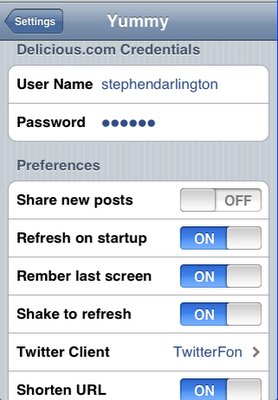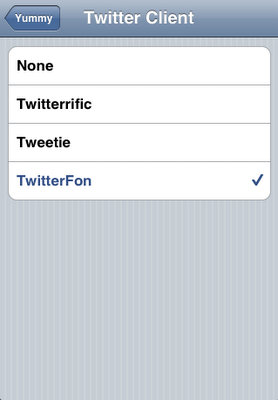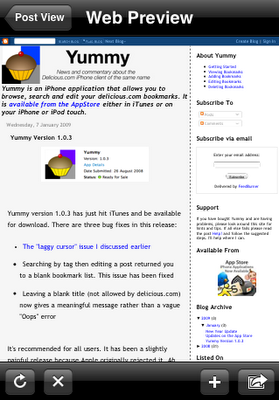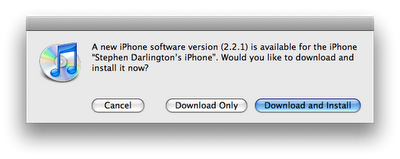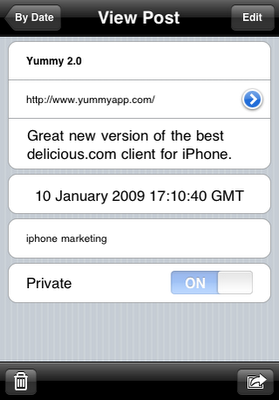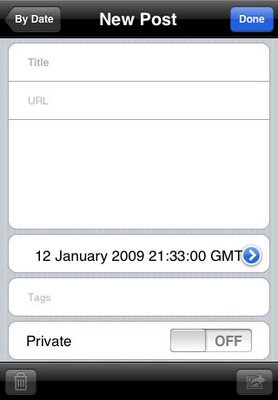One question I get a lot is “How many bookmarks can Yummy handle?” The short answer is there’s no absolute number that I can tell you but I can give you some heuristics and anecdotes. The short answer is “a lot.”
I typically do my testing with between three hundred and two thousand bookmarks, depending exactly on what I’m doing. If you are in that range you’ll be fine. I have recently been testing with nearly four thousand bookmarks and over three thousand tags, which means that version 2.1 of Yummy works acceptably well in that range. I also heard from a user with six thousand bookmarks.
At the higher end of the spectrum, you will generally find that Yummy works just fine albeit a little slowly. I’m always working to make Yummy faster and more efficient, but ultimately the iPhone has limited memory and a slow CPU. Having said that, the vast majority of users will never notice.