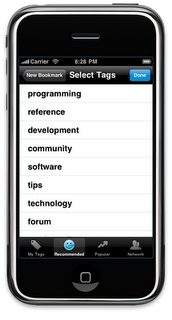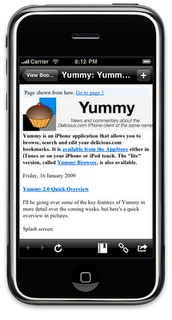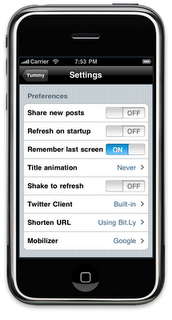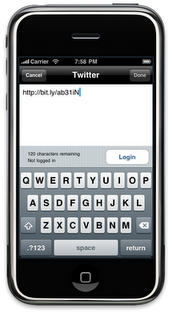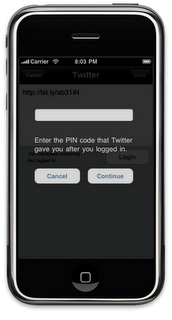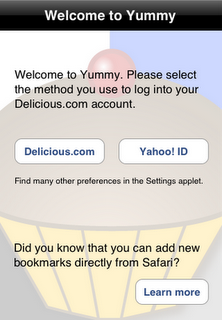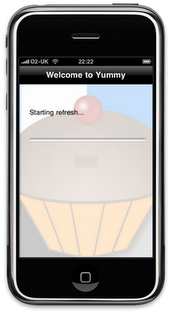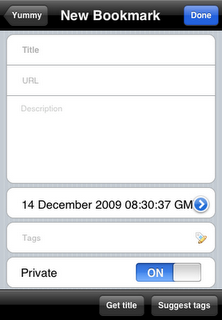So I can log in now using my Yahoo! ID?
You log into Yummy using the same process you use to log into the Delicious.com website. If you have one of the original accounts — and the vast majority of people do — you need to log in using your username and password as before. If you have a new account, most likely one opened since October, then you probably have a Yahoo! ID and should use the new scheme.
I’m afraid that your Delicious username and your Yahoo! ID are not interchangeable. Only one will actually let you into your account; the other will say that your credentials are incorrect. Unfortunately without (potentially) asking you to enter your details more than once it’s not possible for Yummy to figure out which scheme you use. This is a limitation imposed by Yahoo! I’m open to ideas of how to make it simpler.
I have the option to migrate my Delicious.com account from using a username and password to using a Yahoo! ID. Should I make the change?
Yummy should work with the new scheme without any problems. However there are still a few reasons that you might want to stay with the “old” authentication scheme.
First, not all Delicious.com clients work with Yahoo! ID yet. If you use a desktop client as well as Yummy you’ll need to make sure it works too.
Also, if you have multiple accounts and switch between them you might want to think about how you migrate them. Do you need multiple Yahoo! accounts?
Having said that, it’s clear that Yahoo! plan on migrating all users sooner or later.
The login process takes you out of Yummy and into Safari. Why not just use a built-in web view?
The first point to make is that you only need to do this once, so, while it is a bit of a hassle, it’s not something you need to do very often.
As for why, the weak reason is that this is what Yahoo! recommends.
The real reason is that it’s all about trust. If Yummy brings up a web view you then have no idea what it’s doing in the background. If, on the other hand, it sends you to Safari, an application that you know and trust, then the idea is that your credentials are in much safer hands.
You could argue that you already had to trust Yummy. However, this time you’re entering your Yahoo! ID which also gives access to your Mail, Flickr and the many other services that Yahoo! provide. The Yahoo! ID mechanism only gives Yummy permission to access the resource you tell it to. I can tell you that I’m not using your password for nefarious means and you can just trust me, or you can just not give me the details in the first place.
When I log in using a Yahoo! ID it seems a bit slower than before.
Approximately once an hour Yummy has to go back to Yahoo! and ask to be authorised again. This is all automated and behind the scenes; there is no need to enter your password again. This means that your initial refresh may take a little longer than before but everything else should be about the same or quicker.
I’ve changed my Yahoo! password. Where do I make the change in Yummy?
One of the nice things about the new method of logging in is that Yummy no longer has a copy of your password and so it never needs updating, even if you change it.
How do I stop Yummy accessing my Delicous.com account?
You can log out of your account by pressing the new “Logout” option in the main menu of Yummy.
You can also “force” the issue by withdrawing permission from the Yahoo! website. When you first connect Yummy to Delicious.com you’ll get an email with instructions and a link that explain how to do this. (The link provides a unique reference so I can’t include it here.)
If you have any other questions, please ask in the comments below.