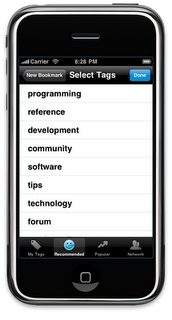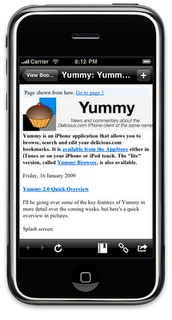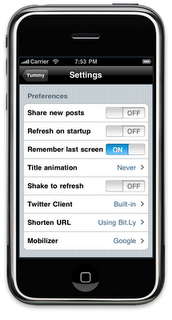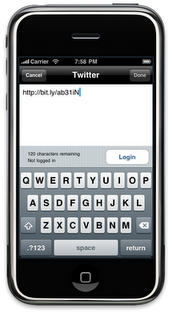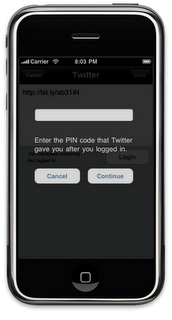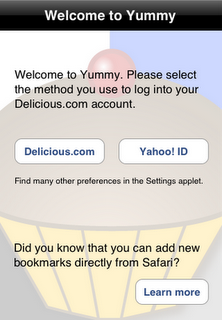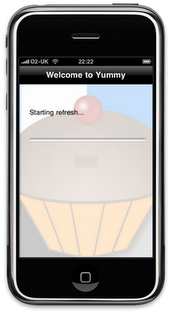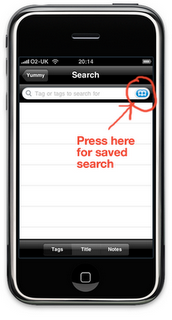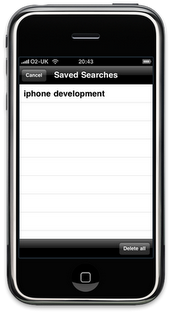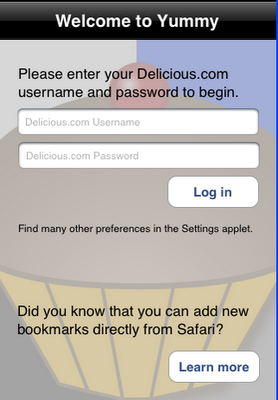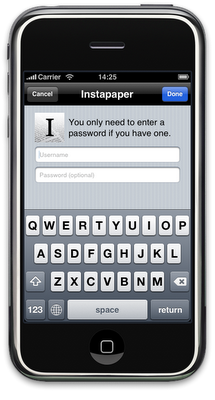Maybe it’s a case of having more users or maybe it’s Yahoo, the owners of the Delicious.com service, adjusting some parameter, but recently I’ve been seeing an increase in the number of people seeing “Error 999” when they start a refresh of their bookmarks in Yummy.
So what does it mean? What am I going to do to fix it? What can you do when you get it? And what can you do to prevent it? That’s what I hope to answer with this blog.
Status Code 999 is Yahoos “generic” error message. It typically means that you’ve been trying to refresh too frequently though there are a number of other causes.
Unfortunately, since the error comes straight from Yahoo, there is nothing I can do in Yummy to fix this, at least not directly.
I believe the number one cause of it is users not allowing Yummy to finish downloading all their bookmarks. This forces Yummy to download every bookmark every time you launch it, something that Yahoo tries to discourage. Once it has completed its initial download, Yummy will only ask for the bookmarks that have changed.
This makes the only significant preventative measure: if Yummy is refreshing its cache, don’t exit unless you really need to.
The next version of Yummy will make it harder to exit half way through the initial download of bookmarks. Details of this will be coming soon.
If you do get Error 999, the first thing to try is just waiting a while and trying again. This usually works. “A while” does vary. I would leave it an hour or two at the very least.
Another thing worth trying is switching to WiFi if you’re currently on your cell/mobile network or vice versa. The fact that you’re coming from a different internet address often makes a difference.