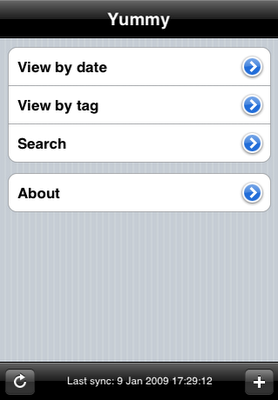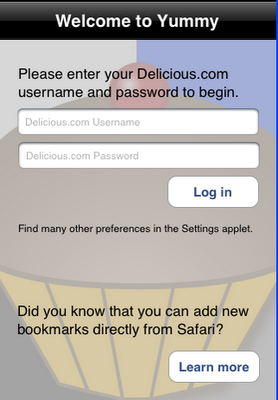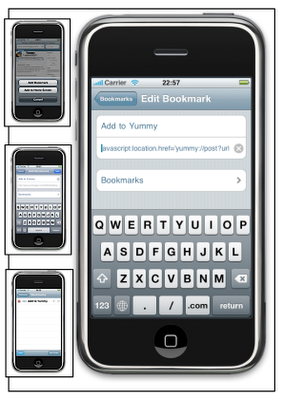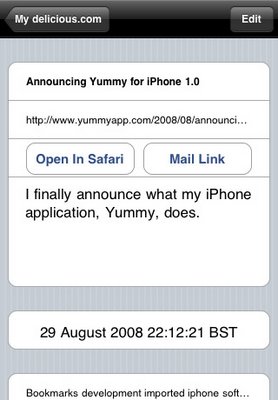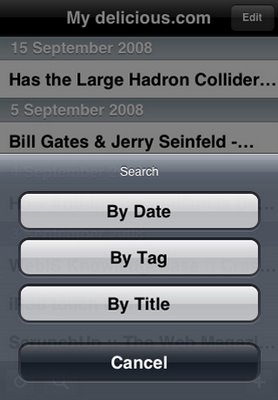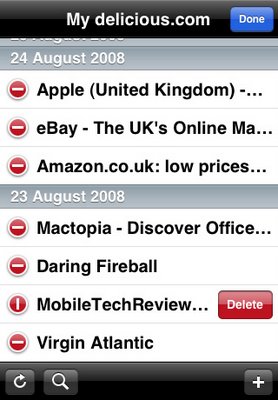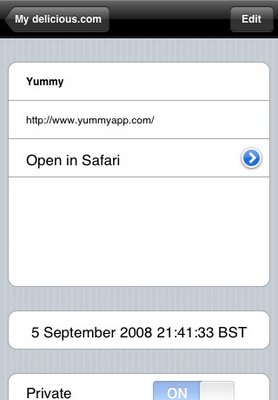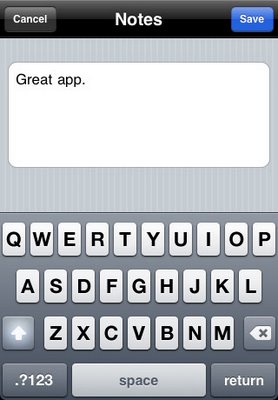Occasionally Yummy will get out of sync with how Delicious sees the world. Usually pressing the “Refresh” button in the bottom left of the screen will bring things up to date. If there are a lot of changes you may want to check that you’re on a WiFi connection rather than a mobile network, but either should work.
Read on if this does not work.
The first thing you should do is not keep pressing refresh. Counter-intuitive perhaps, but sometimes the clock on your handset and those on the Delicious servers are in not sync meaning that Yummy does not think that there are any changes worth downloading. If you wait a while and try again it often works.
The next trick is to change a bookmark. Any bookmark, it doesn’t matter. Maybe add some new text to one, add a new tag, change the post from public to private (and back again). You can do this either using Yummy or on the Delicious.com website. When the change is complete, try pressing the Refresh button again.
I’ve never come across a synchronisation problem in a release version of Yummy that one of these two solutions has not fixed. If you’re not so lucky, the final step is to delete Yummy from your iPhone by pressing and holding the Yummy icon on the home screen. Once the icons all start wobbling, press the ‘X’ floating to the top-right of the Yummy icon and confirm you want to remove the application and all its data. Next time you sync with iTunes you’ll get a clean, new copy with an empty database.
If this doesn’t work, please let me know.